- Go to Setup and in Quick Find enter Custom Metadata Types.
- On the All Custom Metadata Types page, select Manage Records for the mapping you want to change:

Sage People displays the list of Master Labels for the Metadata Type.
- On the list of Master Labels select Edit for the Label mapping for which you want to provide an override:
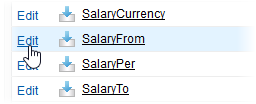
Sage People displays the Edit page for the Master Label you selected:
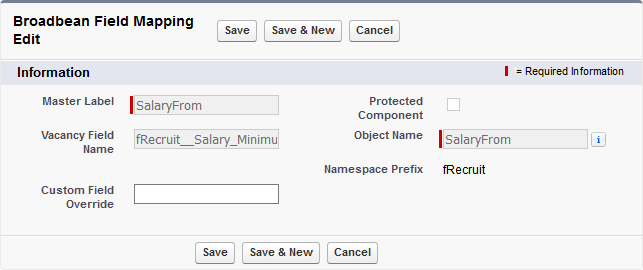
Master Label, Vacancy Field Name, and Object Name are fixed and cannot be edited.
-
In Custom Field Override enter the full API name of the Sage People Custom Field you want to use in place of the default field name.
If Custome Field Override is not displayed:
- Select Cancel.
Sage People redisplays the list of Master Labels.
- Go to Setup and in Quick FInd enter Custom Metadata Types.
Sage People displays the list of All Custom Metadata Types for your org.
- Select the Label for the Metadata Type you want to change:

Sage People displays the Detail page for the Metadata Type.
- Select Page Layouts to display the Page Layouts Related List.
- Select Edit for the layout you want to change.
Sage People displays the Layout page.
- Drag and drop the Custom Field Override field onto the page layout sample.
- Select Save.
Sage People redisplays the Detail page for the Metadata Type.
- Select Manage... to display the list of labels available for the Metadata Type.
- Continue with the main procedure from step 3.
- Select Cancel.
- Select Save.